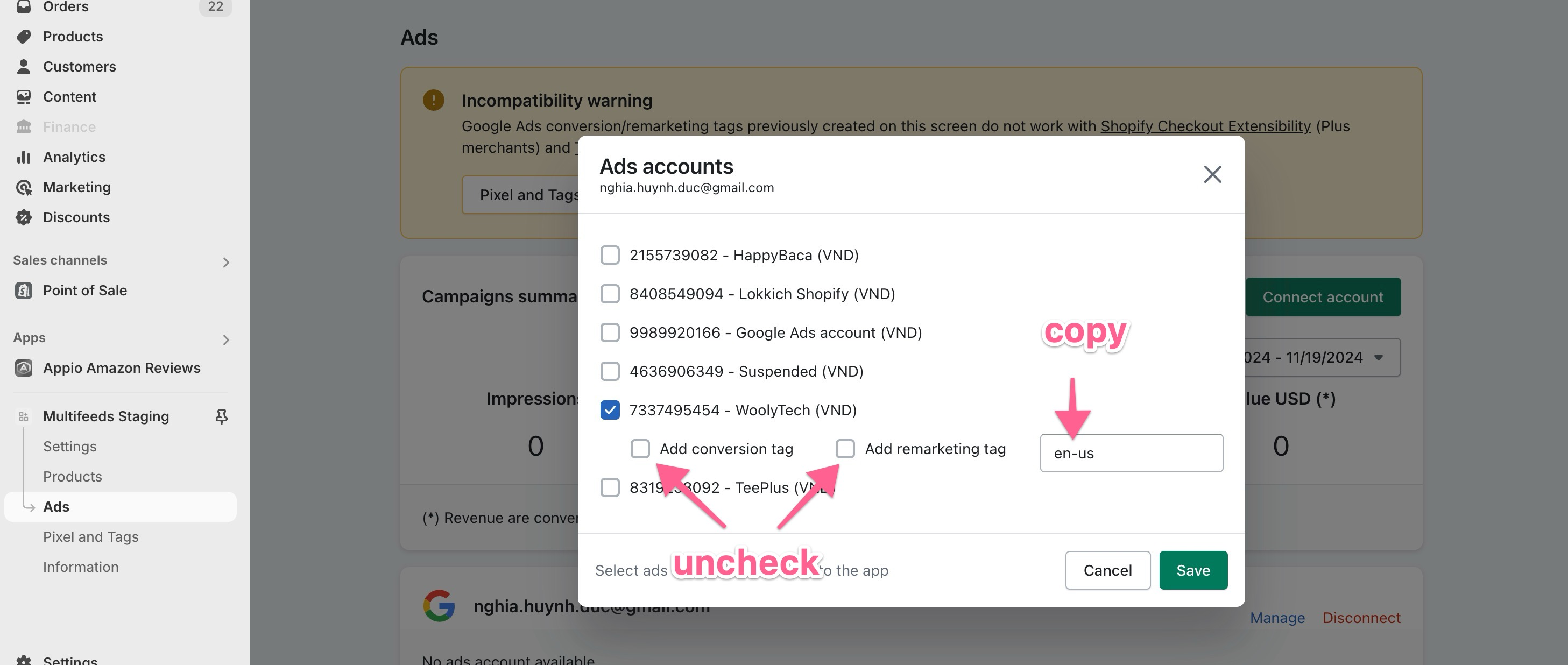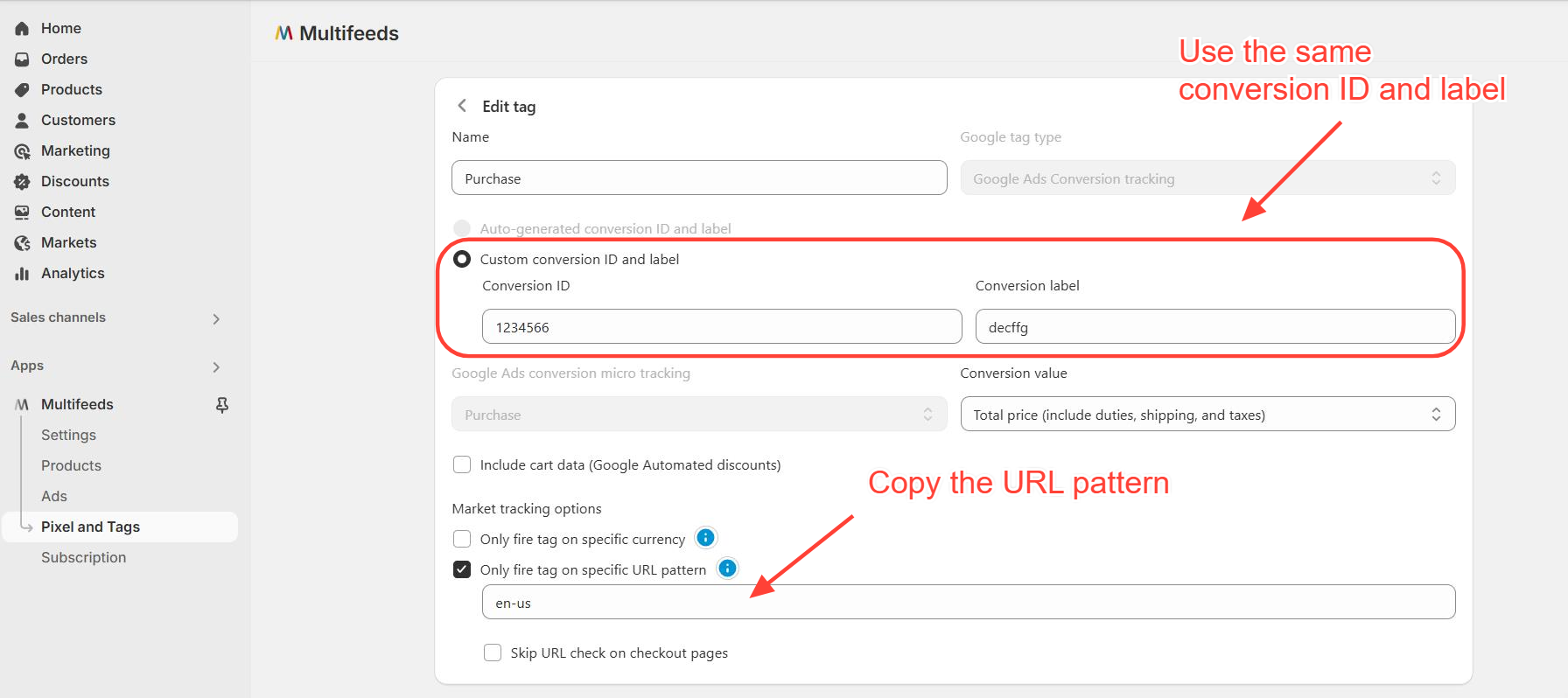Migrating Google Ads tags from Script Tags to Pixel
Old tags created with Shopify's script tags
The app has supported the option to add Google Ads conversion and remarketing tracking via the Ads menu.

Tags created via this process make use of Shopify's script tags, which will be sunset for the Order status checkout page on August 28, 2025. They also do not work with the newly launch of Shopify Checkout Extensibility (Plus merchants) and Thank you and order status page (other Shopify plans).
New tags created with Shopify's pixel
To evolve with new Shopify's changes and requirements, we have added a new tagging system based on the new Shopify pixels. This method ensures future compatibility and should be the way forward to create any new tags.

Migrating old tags to new tags
Remove the old tags from your store by unchecking the corresponding checkboxes. Note the URL matching regex which was used to limit the tag firing on specific URLs. Click "Save" to persist changes.
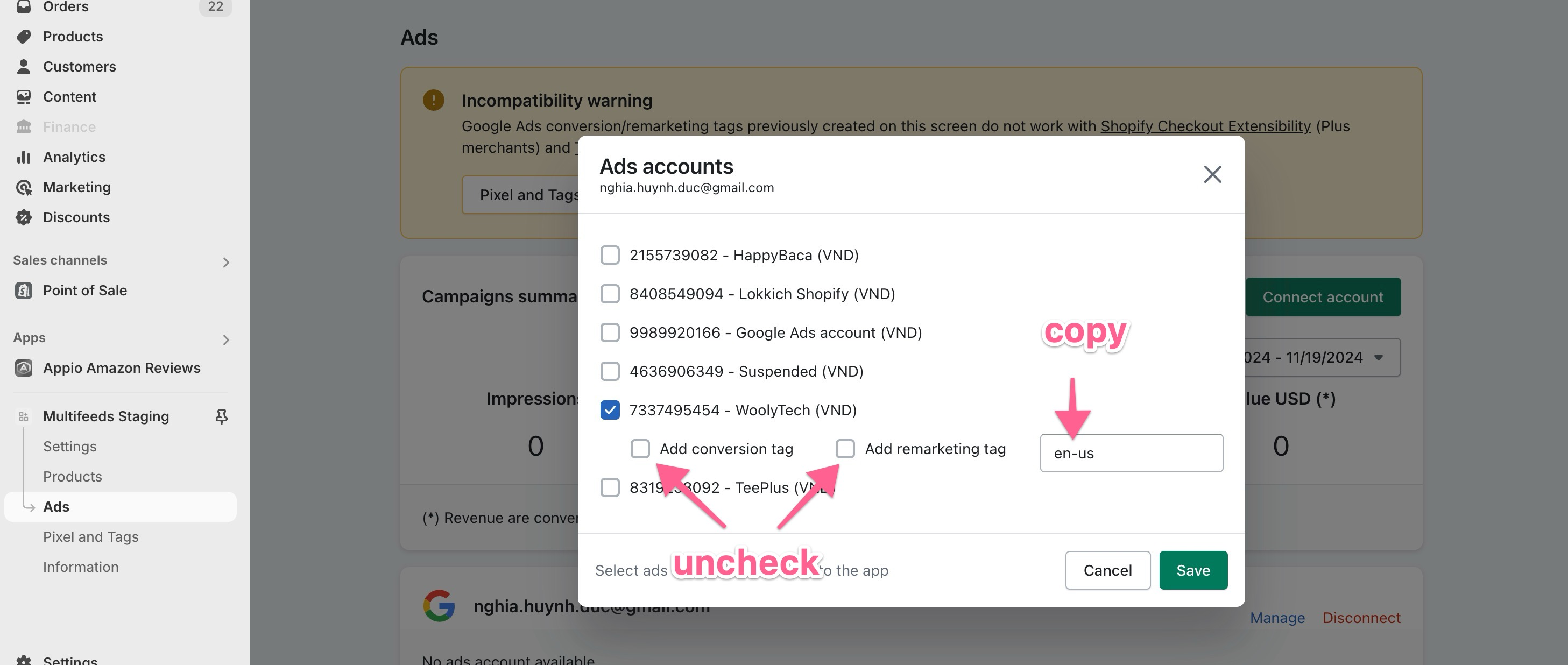
- Follow the instruction on the Pixel and Tags > General screen to install the pixel if it has not been done.
Create a conversion tag and/or remarketing tags on Pixel and Tags > Google Ads screen to replace the previously removed tags. To reuse the conversion actions in your Google ads account, use the same conversion ID and conversion Label of the old tags. Note that the newly created tag group needs to be disconnected (not associate with a Google Ads account) for the Conversion ID/label to be editable.
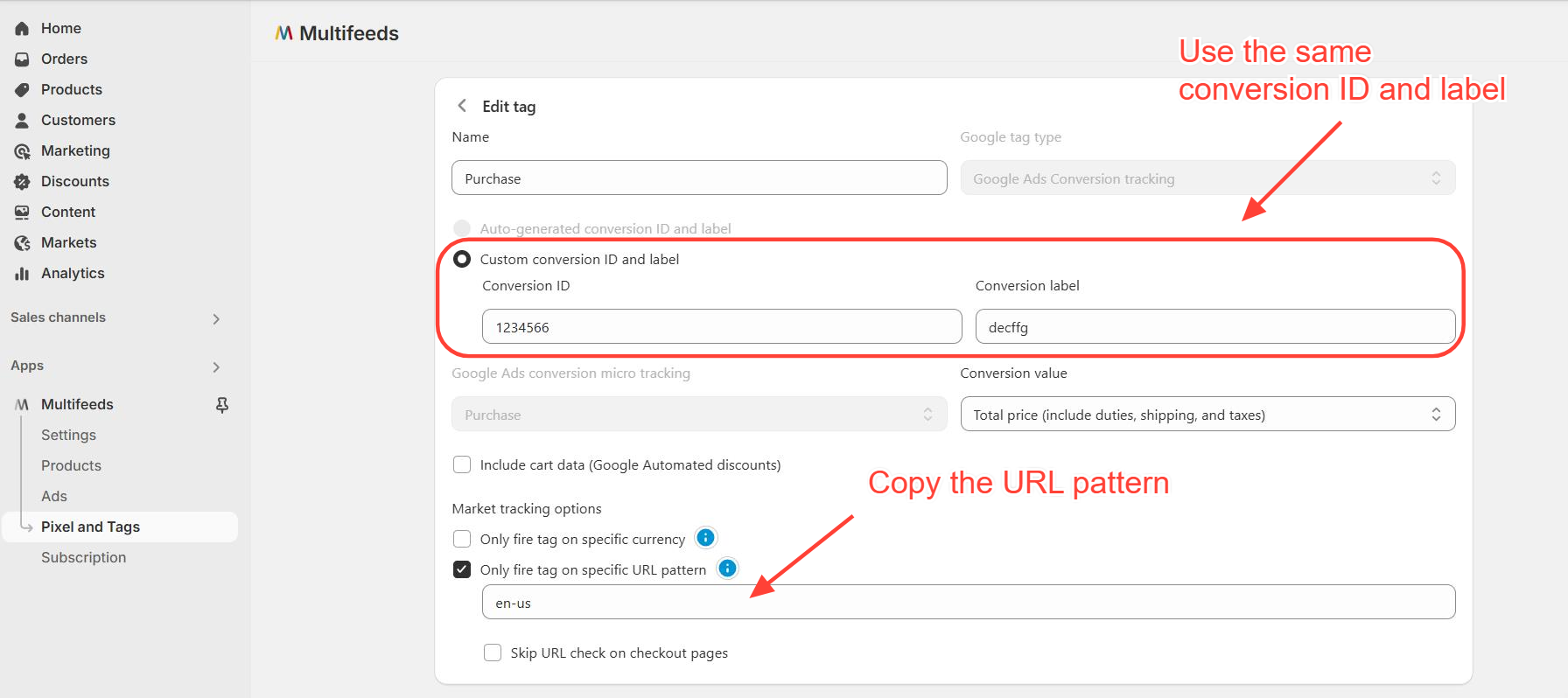
That's it! You can now use Google Tag Assistant Legacy Chrome extension to test the new tags. Google Tag Assistant doesn't work with custom pixels (which is a known-problem of Shopify custom pixel).