Meta (Facebook) multi pixel tracking
Adding Meta (Facebook) pixels to your Shopify store is crucial for understanding your customers and optimizing your business for growth, especially when you are promoting your store through social channels.
With Multifeeds' Pixel and tracking, it is as simple as creating a new tag, select the events you want to track (ViewContent, AddToCart, Purchase, etc.), copy and paste the pixel IDs and you are good to go.
How to find Meta Dataset (Pixel) ID?
1. Log into your Facebook Business Manager → Click "All tools" in the left-hand menu options.
2. On the pop-up menu, find "Event Manager" → "Data Sources".
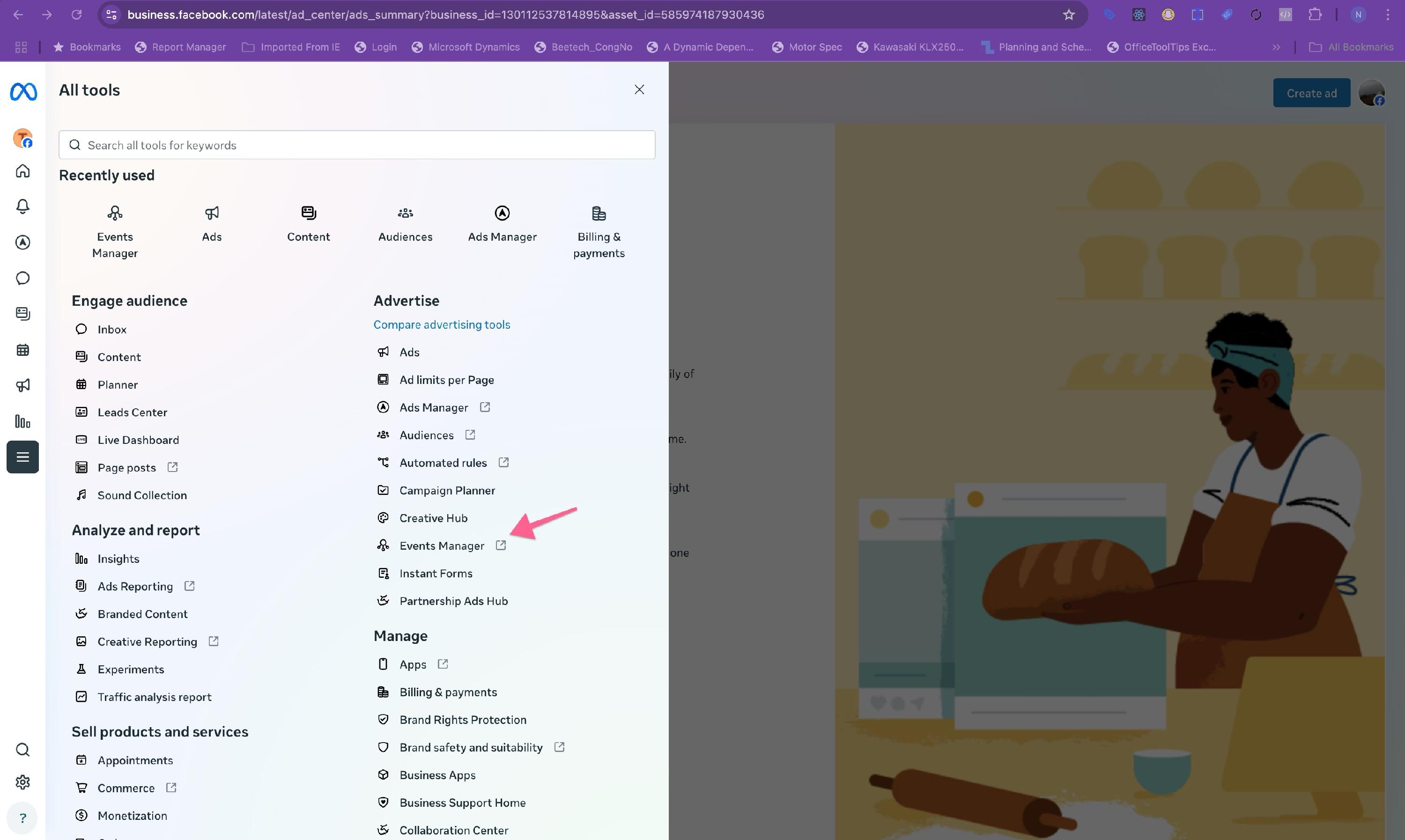
3. Go to the "Settings" tab and find Dataset ID.

Paste it into your newly created Meta tag
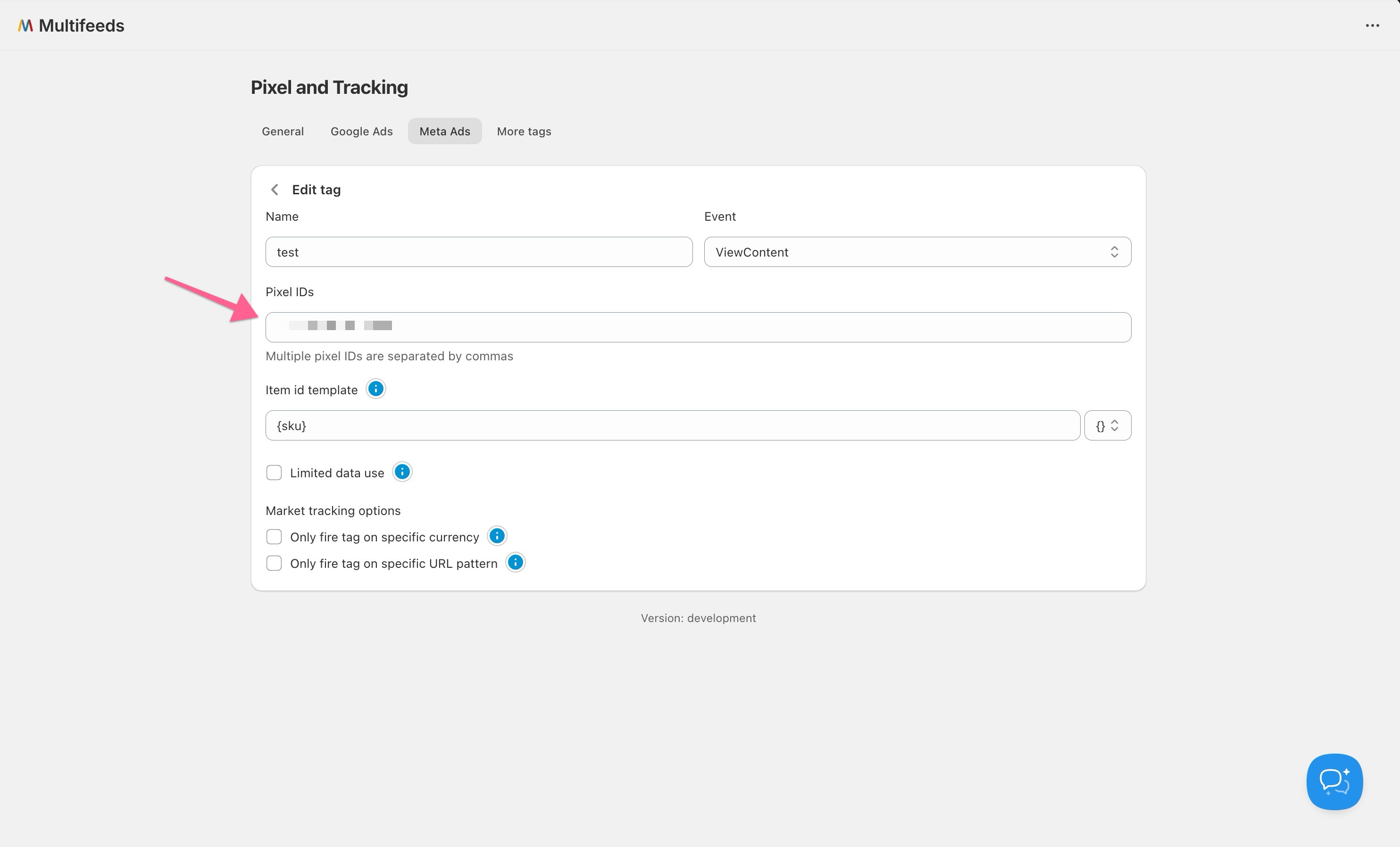
You can link multiple pixels to a single tag
Now you can move on to test Meta tracking on your Shopify store
Testing Meta tracking on Shopify store
In your Meta business manager dashboard, go to Events Manager > Data Sources > the created data set > Test events

Open the Shopify store in another browser and watch the realtime data showing up as you navigate the store.
Supported events
- Most of the standard events are supported out of the box
| Event Name | Event Description | Object Properties |
|---|---|---|
AddPaymentInfo |
When payment information is added in the checkout flow. A person clicks on a save billing information button. |
Optional. |
AddToCart |
When a product is added to the shopping cart. A person clicks on an add to cart button. |
Optional. Required for Advantage+ catalog ads: |
InitiateCheckout |
When a person enters the checkout flow prior to completing the checkout flow. A person clicks on a checkout button. |
Optional. |
Purchase |
When a purchase is made or checkout flow is completed. A person has finished the purchase or checkout flow and lands on thank you or confirmation page. |
Required: Required for Advantage+ catalog ads: |
Search |
When a search is made. A person searches for a product on your website. |
Optional. Required for Advantage+ catalog ads: |
ViewContent |
A visit to a web page you care about (for example, a product page or landing page). A person lands on a product details page. |
Optional. Required for Advantage+ catalog ads: |
