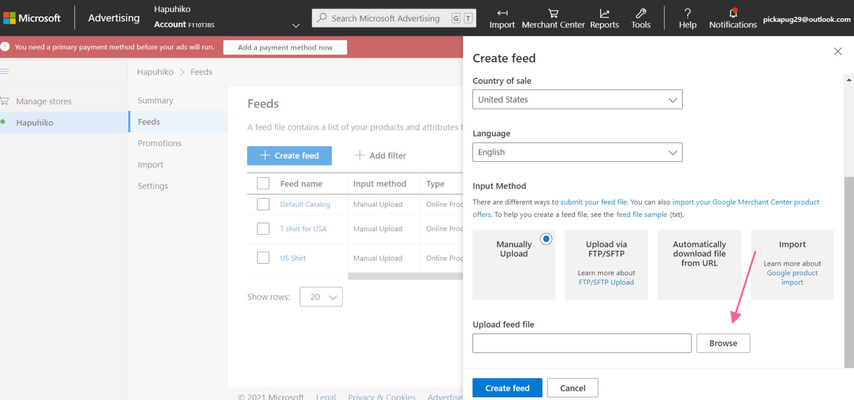How to add feed to Bing Shopping
If you are an online seller then you will surely be looking for a solid platform to promote your products and Bing Shopping (Microsoft Shopping) is a good choice.
So what is Bing and how to create a feed?
To run Microsoft Shopping Campaigns, you must create a feed and upload a catalog feed file. A feed file contains a list of your products and attributes that define how they will display on Bing. Whenever you want to update your feed, you upload an updated feed file. Each store can have more than one feed, but the products in each file must be unique per market.
Let’s find out how to create a feed:
You go to Multifeed Google Shopping Feed app and in the first tab, you choose Bing platform:

Switch to next tab and fill in information you would like to show up with Bing.
You check with feed preview and if everything is ok, go to save feed settings.
Finally, now you copy feed URL under the Meta tab and add it to Bing, follow the short video below: